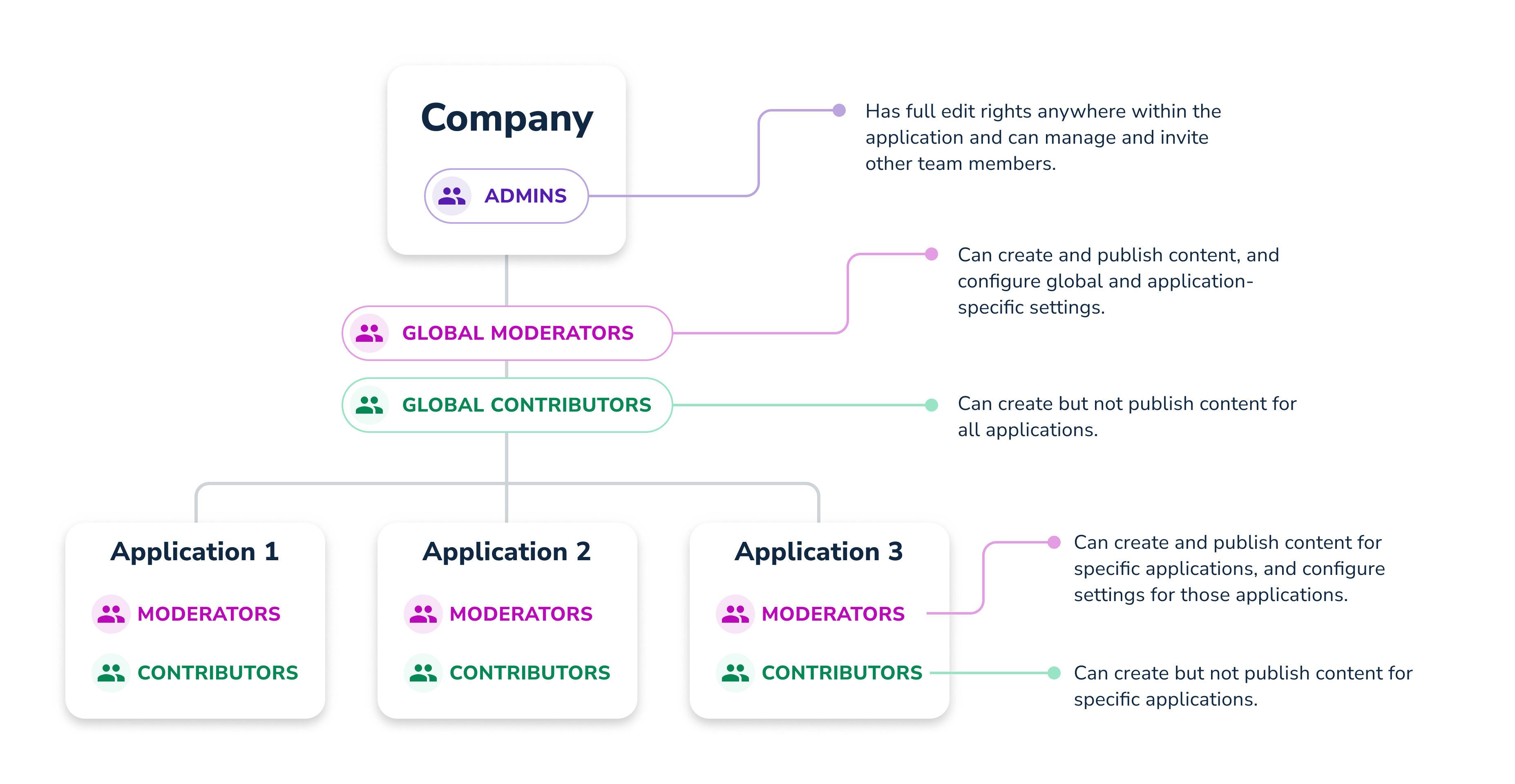Manage your Team
Last Modified on 03.06.2025
What it is
Under your Team settings you can
Why use it
By utilizing the team settings and user roles described in this article, you can streamline collaboration and enhance productivity within your Userlane environment. With the ability to customize permissions and roles, you can maintain control over access levels, optimize workflows, and effectively manage your Userlane content.
ℹ️ Important
- Only Admins can invite team members.
- The Team Members are not visible to your end-users.
- If a limit for your team is reached, reach out to your Customer Value Manager.
Overview of User Roles
Thanks to the three different user roles you will have control over what they will be able to do:
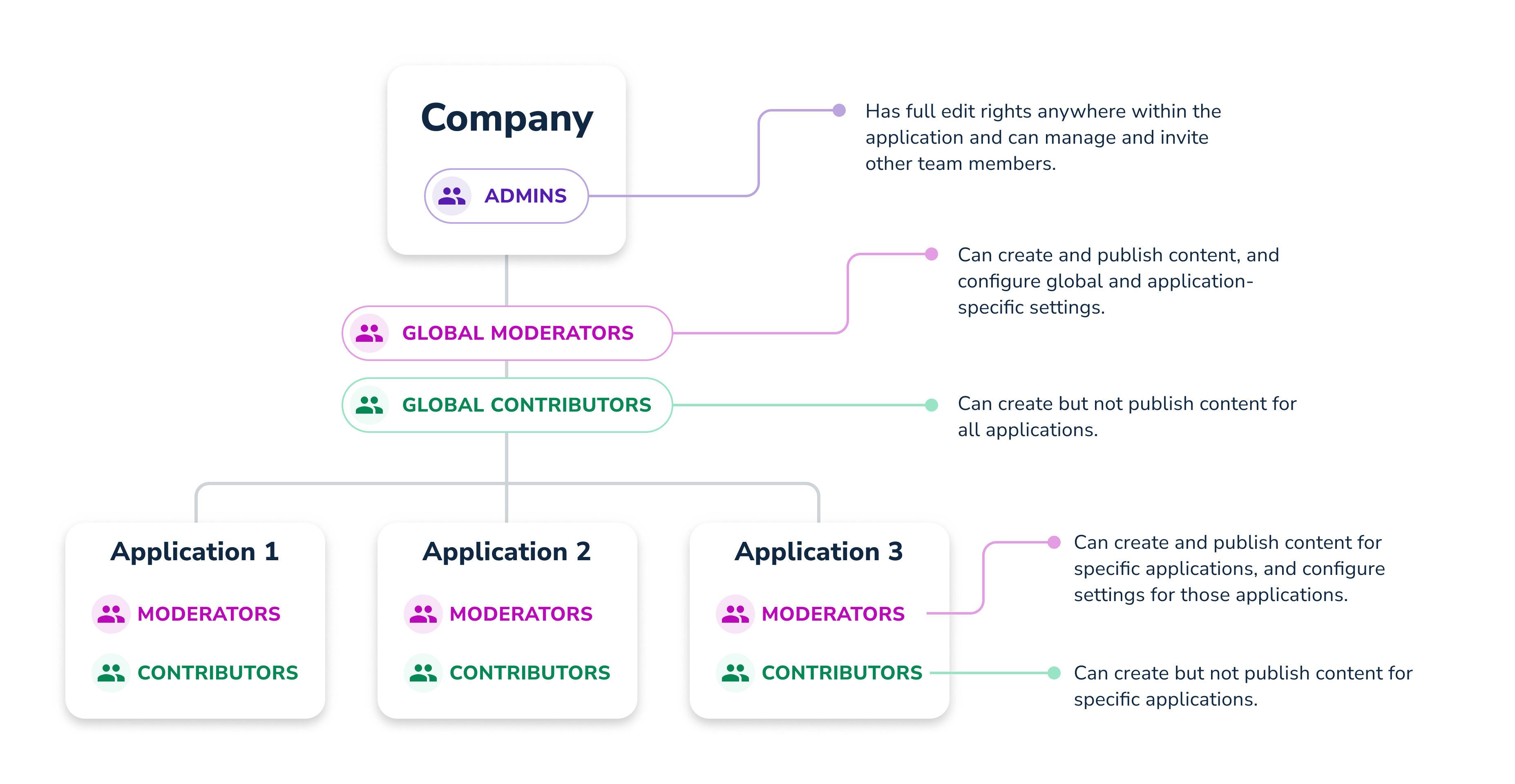
Admin: Has full edit rights anywhere and can manage and invite other team members.
Moderator: The following table shows in detail how the rights of the moderator differ at the company and application level.
| Permissions | Moderator with access to all applications |
| Moderator with restricted access to individual applications |
|
Activate integrations (Attention: only admins can set up integrations in Userlane, but then they can be activated individually per application, see application settings) |
| no | no |
| yes | yes |
| no | no |
Edit company user profiles for browser extension, e.g. delete | no | no |
Apply company user profiles for browser extension in application, e.g. segments |
| yes | yes |
| yes | yes |
|
Configure Corporate Identity and User Interface |
| yes | yes for relevant applications |
|
Customize offered content |
| yes | yes for relevant applications |
|
| yes | yes for relevant applications |
|
| yes | yes for relevant applications |
|
|
| Create content | yes | yes for relevant applications |
| Publish content | yes | yes for relevant applications |
| Take screenshots in Editor | yes | yes for relevant applications
|
| Auto translate | yes
| yes for relevant applications |
|
| yes | yes for relevant applications |
| Viewing application-related HEART analytics | yes | yes for relevant applications |
| Troubleshooting notifications | yes | yes for relevant applications |
|
Profile & Security Settings |
| yes | yes |
Contributor: The following table shows in detail how the rights of the contributor differ at the company and application level.
Please note the view of a Contributor is limited. They do not see the Segments and Customize.
| Contributor with access to all applications |
| Contributor with restricted access to individual applications |
|
|
| yes | yes |
|
| yes | yes for relevant applications |
| no | no |
Take screenshots in Editor
| no | no |
| Auto translate | yes | yes for relevant applications
|
|
|
|
|---|
|
| yes | yes for relevant applications |
Viewing application-related HEART analytics
|
| no | no |
Troubleshooting notifications |
| no | no |
|
Profile & Security Settings |
| yes | yes |