About User Activities
Userlane can give you insights into the User data that is being passed to us depending on your individual configuration. This data can be accessed in the Userlane Portal.
Why use it
You can
- check if a specific User has completed the Guides.
- check if a user was “targeted” and, if needed, update the segment so this and other users are included in it.
- review user activities, e.g. completed Guides
- check User information e.g. if you want to validate/test that an attribute you are sending is associated with the user
How to access it
To access the User Details section of the Portal, follow these steps:
- Go to the Segments > Users section.
- You will see a list of Users.
- Note that the list contains a limited number of users, and the total number is displayed above the list.
- To view details of a specific User, click on their entry in the list.
- The User section is divided into Details and Activities. The Details section provides general user data. The Activities section displays the User's interaction with the Guides.

Below, we will present both of the sections.
User Activities
The Activities section will show you the Guides the User has interacted with and the ones he is targeted with. The list is organized by Chapters.
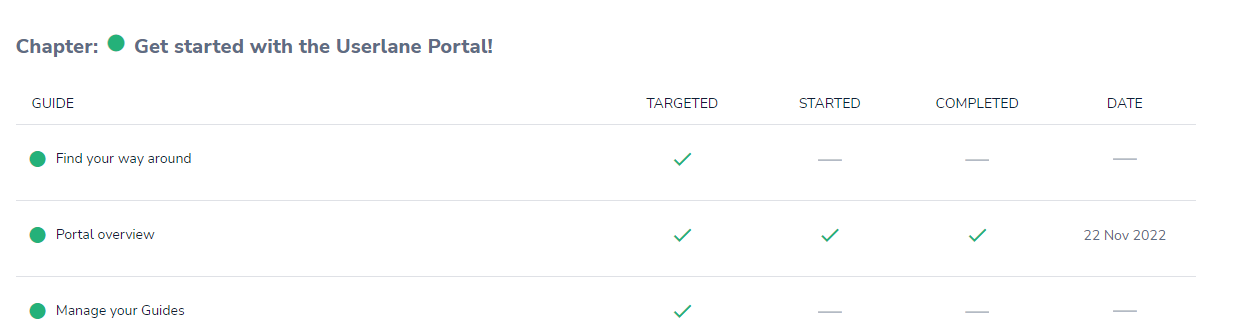
The list will show you the interaction type of a given Guide:
Targeted: means if the Guide is available to that user (User is included in the segment)
Started: shows if the User has started the Guide (not necessarily completed)
Completed: shows if the user has completed it
Date: shows the completion date
The dots next to the Guide and Chapter titles indicate whether they are published (green) or
private (gray).
