What it is
The Application URLs is a list of all allowed domains or URLs Userlane should be related to.
Why use it
You need to add Application URLs if you want to
- be connected to the Userlane Editor
- track HEART analytics for the URL
- have the Userlane Browser Extension activated for your Application
Number of Application URLs
The number of Application URLs you can set up is based on your contract. Should you reach your limit of allowed domains, please contact your Customer Value Manager.
Requirements
Please make sure the default URL is complete (i.e. the link can be found) and starts with https.
Optional: Wildcards
You can also add URLs containing wildcards. Userlane will then run on all web pages that match this pattern (e.g. *.google.com accepts test.google.com or instance.google.com).
How to set it up
The URL of your application should be set in the Userlane Portal.
First Setup
After Creation of the Account, you will be prompted to add an Application URL
- when creating your Userlane Account
- if no Application URL was set before, when first time clicking Open Editor
Adding or Changing Application URLs
In the Portal, select Settings from the Application dropdown, then select Application URLs in the left sidebar.
Set up a Default URL
Within the Application URLs you can set one Default.
The Default Application URL will automatically be opened when you click the "Open Application" button in the Guide section or for redirecting your users when they start a Guide with a link.
A Default Application URL can not be a wildcard.

ℹ️ If you trigger a Guide via a link, users will be redirected to the default URL. If you would like to redirect your users to different URLs, check out our Share Guides directly with a link article.
Implementation Difference
| Browser Extension | Snippet |
|---|---|
| Userlane will only show up for URLs that have been added as Application URLs. The Editor will not show for wildcard URLs. Assistant will show for manager after inviting oneself as end-user when using wildcard URLs. | Userlane will also show up if your URL has the snippet implemented but the Application URL has not been added. However, you will not be able to
|
Application URLs with HEART
The Userlane HEART Analytics, if activated, will work on the URLs added as Application URLs.
If you have many subdomains for your application, by adding a wildcard, you will instruct HEART to be active on any of them.
Example: Instead of adding us.app.com, eu.app.com, etc., you can just add a wildcard: *.app.com and it will activate HEART for any URLs ending in app.com .
For more details about managing HEART, like activating URL exceptions, please check this article.
How to disable a URL
To disable an application URL, go to Settings > Application URLs and disable the toggle for the specific application.
ℹ️ Disabling a URL applies only when Userlane has been implemented using the browser extension. If you have implemented Userlane via the JavaScript snippet, your Userlane content will still be accessible to your users.
How to delete an Application URL
If an Application URL is no longer needed, you can remove it by deleting it.
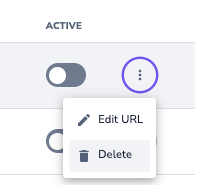
Troubleshooting
I have set up a URL but Userlane is not showing? Please go through our Checklist here.
