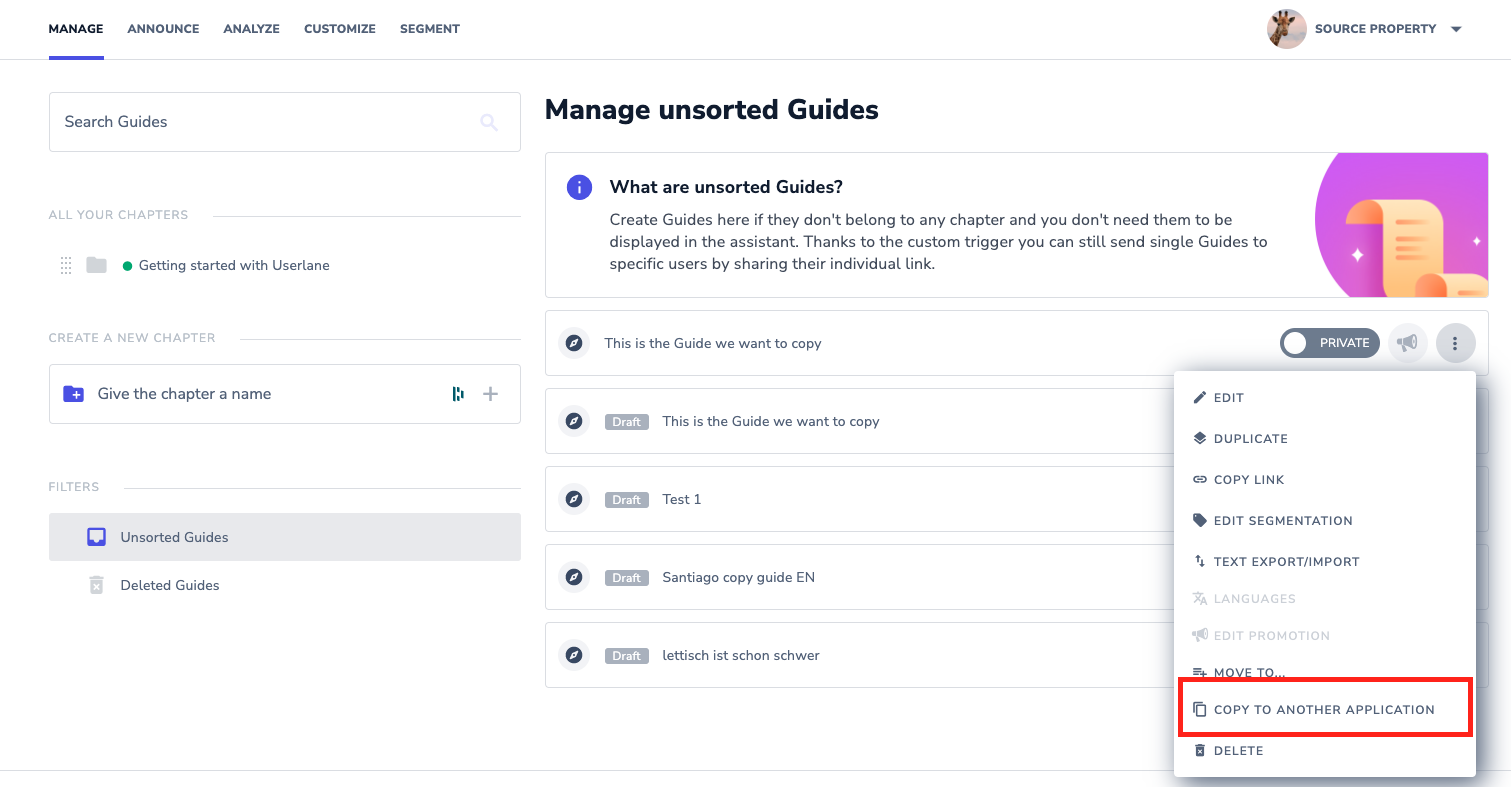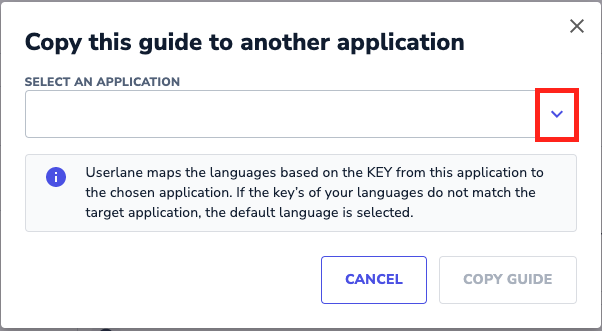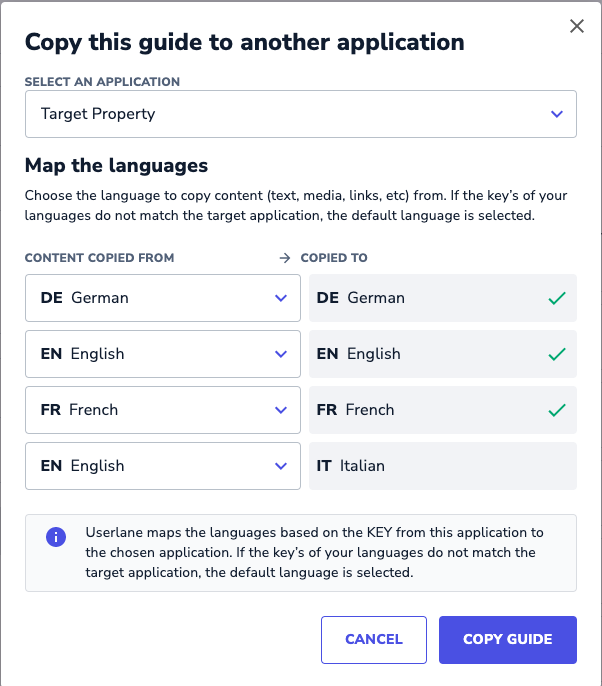If you manage multiple similar applications, this article will walk you through the process of duplicating Guides from one application to another. It covers
Why use it
The option to copy Guides within Userlane Portal offers significant benefits when managing multiple similar applications:
Time-saving: Instead of creating Guides from scratch for each application, you can simply copy existing Guides, saving you valuable time and effort.
Consistency: Copying Guides ensures consistency across applications, maintaining a standardized user experience and reducing the chances of errors or inconsistencies.
Efficiency: With the copy option, you can quickly replicate Guides across multiple applications, streamlining the onboarding and training process for your users.
Easy adaptation: By copying Guides, you can easily adapt and customize them to fit the specific requirements of each application while maintaining the core structure and content.
Simplified management: Copying Guides allows for centralized management within Userlane Portal, providing a convenient way to organize and update Guides across different applications.
Permissions
Any manager role (admin, moderator & contributor) can copy Guides from one application to another.
A manager requires application access to the target application.
Overview of copied items
What is copied over | What is NOT copied over |
|
|
How to Copy Guides
- Sign into Portal (Source Application) > Manage > Guides > Single action menu.
- Click on the "Copy to another application" button.
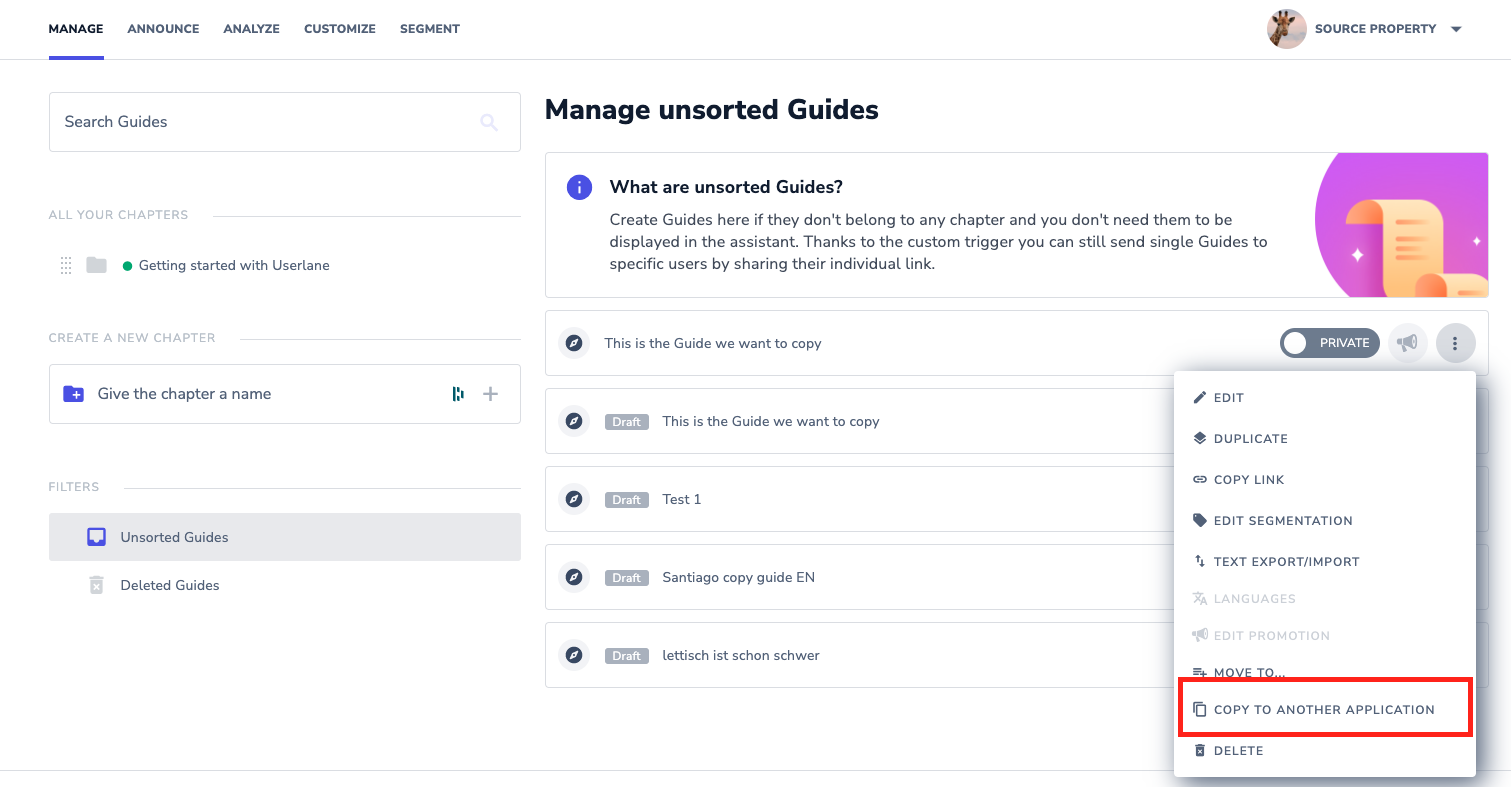
- Select the target application from the dropdown menu.
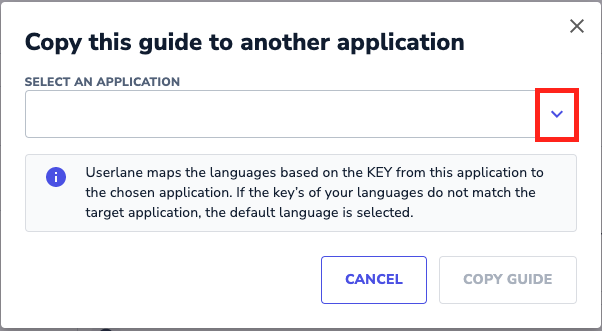
- Select the language that you would like to copy the Guides.
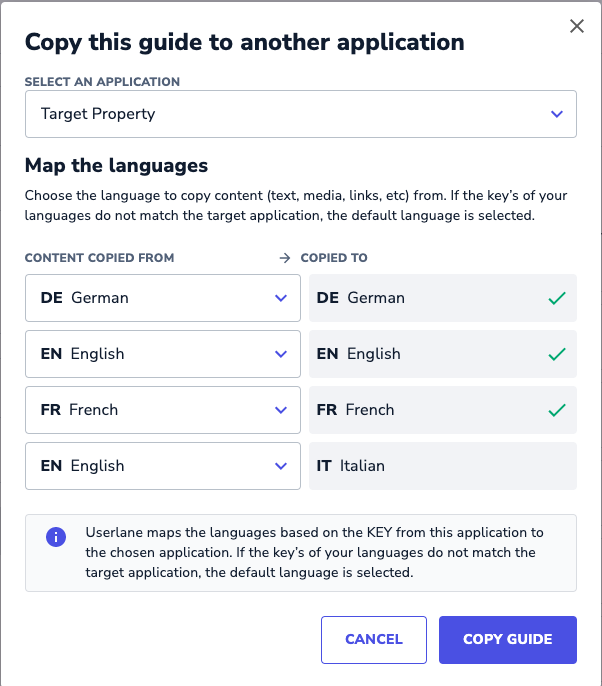
- Click on ''Copy Guide".
ℹ️ Good to know
- The original application is called the source application and the application that the Guides are copied over is called the target application.
- When a Guide is copied, it becomes a draft in the target application. To make it live, you must assign it to a chapter, add any needed segmentation, and publish it in the target application's Portal.
- Deleted or archived Guides cannot be copied.
Language mapping
You can select the language you want to copy content from. The available language options depend on the number of languages in the target application. For example, if there are 3 languages in the target application, you will see 3 options. If you want to copy the Guide in just one language, simply choose that language in all available language dropdowns.
By default, Userlane suggests a language mapping based on the following criteria:
- If there is a matching language KEY between the target and source application, we suggest using that language version.
- If there is no matching language KEY, we suggest using the default language version.
ℹ️ This is not applicable to self-hosting customers.