About User Profile Data Export
This feature allows you to export data containing details on your Userlane end-users.
This article covers
Requirements
It requires technical knowledge so the assistance of a developer is recommended.
Why use it
Use the data to:
check if the correct details are saved for your users
compare it against the statistics you are collecting internally with other tools
check when your Users got activated for Userlane or when was the last time they were seen
Overview of exported data
The exported data will contain details on your end-users:
Application User ID | The unique id in Userlane |
First time seen | The time and date the User was first detected by Userlane (UTC) |
| Last time seem | The time and date the User was last time seen by Userlane (UTC) |
| Application attributes | The attributes (additional information) that you pass for the User. Here you will see a sub-list of attributes and their values. If no value was set, you will see null. |
Company User Id | Only for Browser Extension Users: User ID for your Company in Userlane |
Company Attributes | Only for Browser Extension Users: attributes collected for the company users mentioned above |
The results are exported to a JSON format which you can process for your needs with the help of a developer.
Here is a sample result in JSON format:
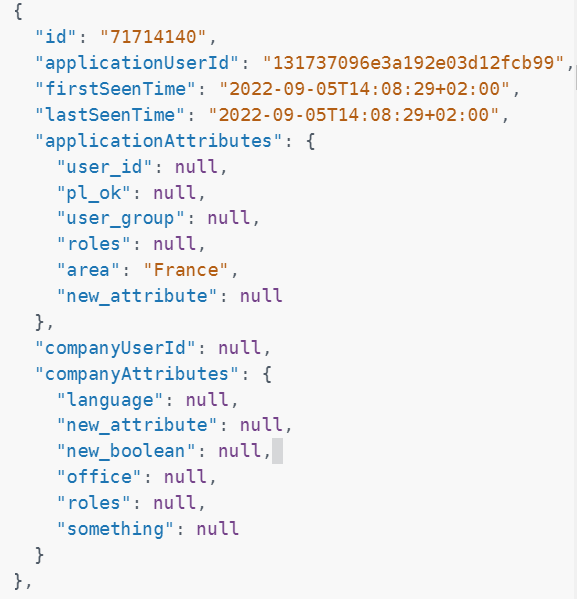
The first ID is an internal one and can be ignored.
Export the data
Prerequisites
This type of data export is protected and requires authentication by an Authorization Token. After this feature is enabled on your account, you can generate your Authorization Token on the Userlane Portal under Settings > API Token.
💡 The token is generated for each Userlane Manager individually. You can generate a new token at any time using the same button in your Portal.
The export can only be done with a special tool. We have made it available for you here
Preparing a request
For the request to be successful, fill out the tool with the required data in the required format.
This is the general view of the export page. We will go through all the required fields below:
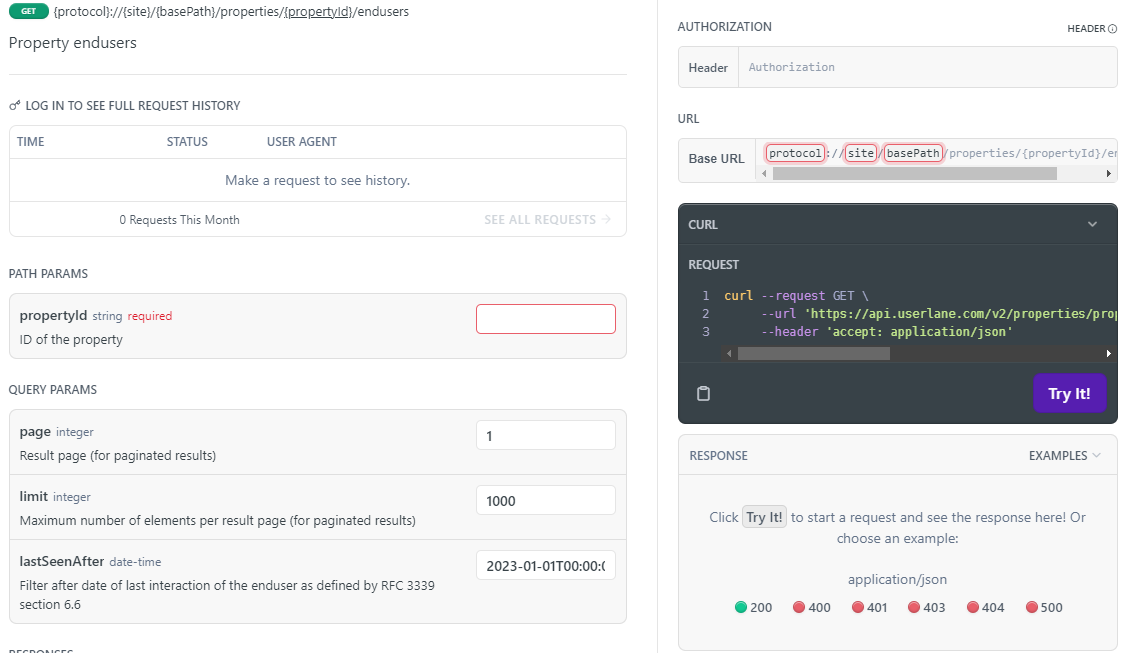
Parameters
In order to target the data for your application and for a specific time span, enter search parameters:
Property ID: the individual Userlane ID of your application
lastSeenAfter: will include only users active after a specific time
Page and Limit options: the maximum elements per page is 1000, if your result is bigger, you will need to request the data for each page separately by changing the page number and running the query again
Here is an example of properly filled out parameters:
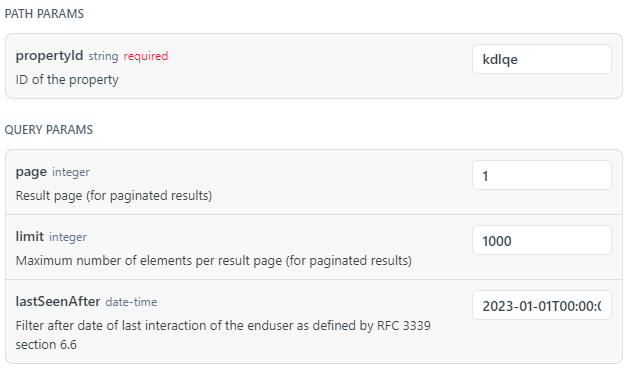
Authentication
The request is only possible if authenticated with the correct token. Paste it into the Authentication field:

Run the request
Once all the parameters are set, run the query by clicking on the “Try it” button in the CURL section.
If everything goes well, you see the results in the Response section below.
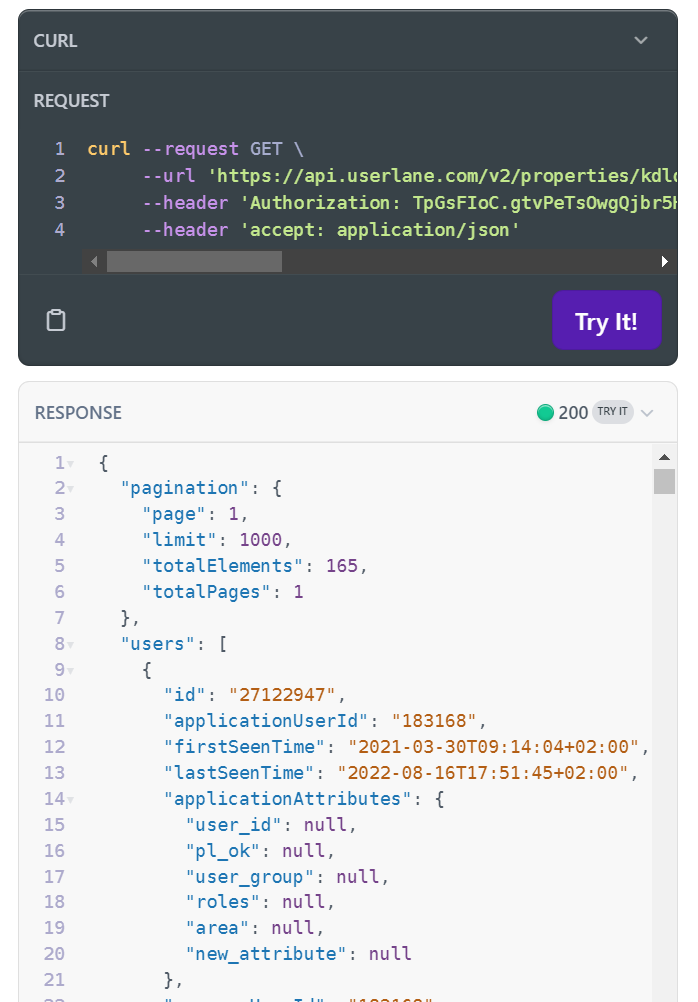
Copy the results by clicking on the Copy icon.
The request code can be copied as well and used in another tool.
Troubleshooting
If the request is not successful, you will see an error message in the result section. You may look for possible issues based on the message it contains.
The most common errors relate to the wrong date format or incorrect/ invalid token being used, like in this example:
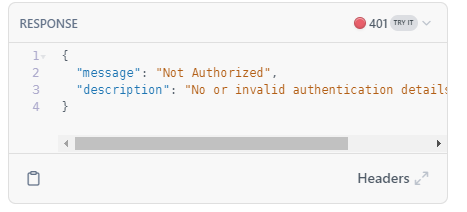
If you see any errors, please revise all the data based on the article. If the issue still occurs, please reach out to us.
