About Surveys
Understanding how well users adopt your application is at the core of Userlane's mission, and the ability to measure user satisfaction plays a key role in this.
This tool allows you to ask any question and publish multiple surveys simultaneously across different pages and user segments within your application.
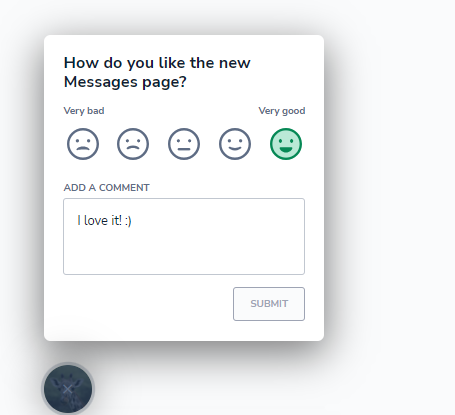
With the emoji-based scale, survey participants can easily provide feedback by selecting one of 5 emojis representing different sentiments. The leftmost emoji corresponds to the lowest rating, and the rightmost to the highest. This user-friendly, easy to use system allows for quick responses, encouraging engagement and a high participation rate.
Setup
Overall, the process is similar to setting up an NPS Survey or an Announcement.
To create a new Survey for your app, go to the Messages page in the Portal and click on 'Create a message', then choose the Standard Survey option.
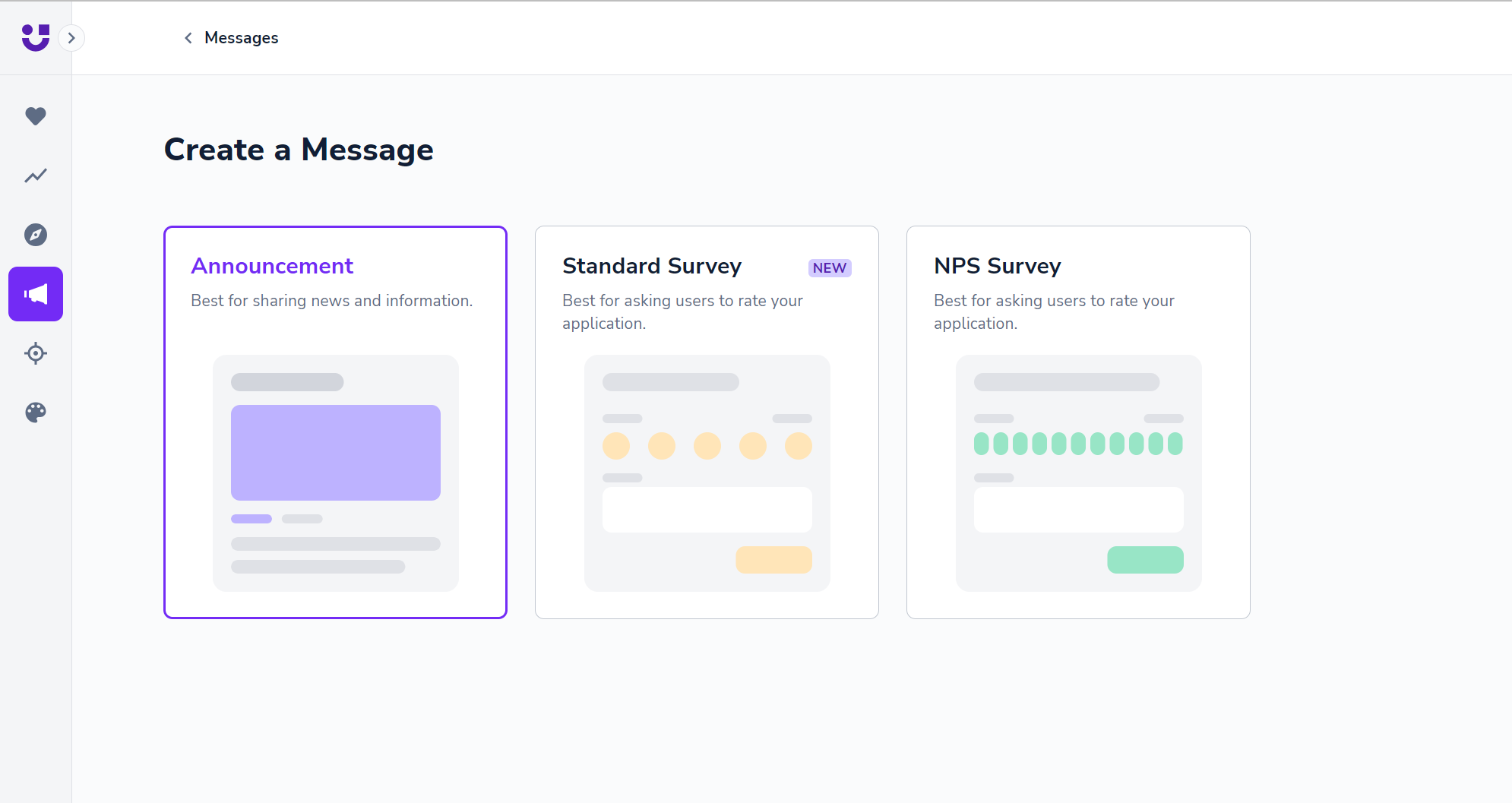
First, you can decide between an Emoji and Star rating scale, depending on your needs.
Then enter your question and the score labels, as well as the ‘Thank you’ message for your users.
You can translate the Survey into other languages by switching the Language.
You can decide who should participate in the Survey by setting up a dedicated User Segment. If you want to display it on specific pages only, select a Page Segment. You can also specify the activation date of the Survey and how often you want to send reminders to users who haven't responded to it yet.

Remind Users & Repeat Surveys
In the 'Schedule your survey' section you can choose to remind users who have not yet responded to the survey with a certain frequency. By default, users will be reminded about Surveys every 3 days.
You can also schedule Surveys to repeat at certain intervals. This is a great way to automatically collect responses on the same questions over time and check for similarities and differences. By default Surveys are not set to repeat but you can select a repeat frequency from the dropdown.

