Keep your Portfolio Overview accurate and up to date by uploading a CSV file with key data for your discovered and tracked applications. This article walks you through each step, along with important tips to ensure successful upload and correct metric calculation.
How to update the application data?
1. Download the CSV Template
- Click the pen icon to download the CSV template.
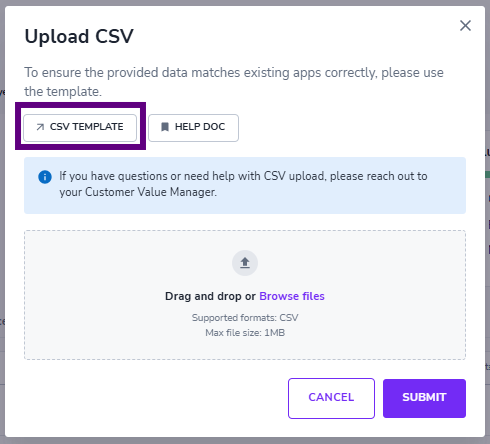
- Use the downloaded template only. It contains:
- All existing tracked applications
- All discovered applications
- This ensures your file is correctly formatted and includes the App IDs required for updates. Please keep this ID in the file.
Keep in mind that you cannot add new applications via CSV. To add new ones, go to App Discovery and click "Add Application".
2. Add Usage Data
Update the following fields to enable usage tracking and savings calculations:
- Expected Users
- Annual Cost
- Currency (any EEA currency is accepted).
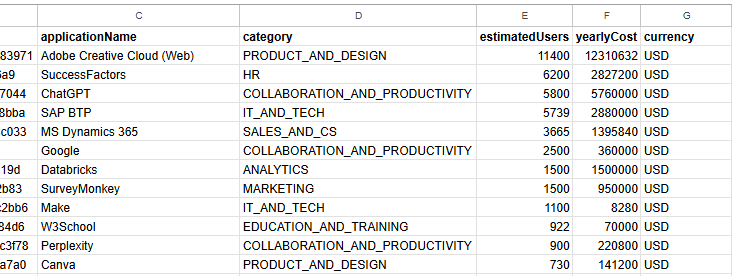 CSV example
CSV examplePlease keep in mind:
- All three fields (Expected Users, Annual Cost, and Currency) must be filled to add expected users and calculate potential savings for desired application.
- Please avoid using commas in the values, as the format is comma-separated.
- While we accept all EEA currencies, the total potential savings across all applications will be displayed in USD.
- If you only want to update expected users, you can enter them directly on the Adoption page. The value will be pulled into your CSV and Portfolio Overview.
3. Re-upload the CSV
- After updating the file, upload it back via the interface.
- Your Portfolio overview will now show updated usage metrics and potential savings.
5. Flag Applications and Leave Notes
- Use the flag icon in the Portal to highlight any application that requires review.
- Add a note explaining the flag. For example: "Duplicate entry – needs cleanup" or "Risky app – pending IT review."