About the User Event Export
This feature allows you to export data containing the events (interactions) a User had with your Guides and Announcements.
This article covers
Requirements
It requires technical knowledge so the assistance of a developer is recommended.
Why use it
Use the data to:
monitor the interaction with Guides or Announcements for specific Users.
compare it against the statistics you are collecting internally with other tools.
Guide interaction export
Overview of exported data
The exported data will contain details on the following events:
Guide started
Guide finished
Guide exited
For each of the events, you will see the following details:
Time of the event | Shows the exact time the event was triggered (UTC) |
Type of the event | E.g. Guide was started or exited |
| User | User ID of the User who triggered the event |
Guide | Displays the ID of the Guide for which the event was triggered |
Step number, Total step numbers | Shown only when a Guide was exited. Displays the steps at which the Guide was exited and the total number of steps in the Guide. |
The results are exported to a JSON format which you can process for your needs with the help of a developer.
Here is a sample result in JSON format:

Announcement data export
Overview of exported data
The exported data will contain details on the following events:
Announcement event (viewed)
For each of the events, you will see the following details:
Time of the event | Shows the exact time the event was triggered (UTC) |
Type of the event | Announcement was viewed |
| User | User ID of the User who triggered the event |
Announcement | Displays the ID of the Announcement for which the event was triggered (you can see the Announcement ID in its URL in the Userlane Portal) |
The results are exported to a JSON format which you can process for your needs with the help of a developer.
Here is a sample result in JSON format:

Export the data
Prerequisites
This type of data export is protected and requires authentication by an Authorization Token. You can generate your token under _My Account_ in the Userlane Portal.
💡 The token is generated for each Userlane Manager individually. You can generate a new token at any time using the same button in your Portal.
The API export can only be done with a special tool. We have made it available for you:
Preparing a request
For the request to be successful, you will need to fill out the tool with the required data in the required format.
This is the general view of the export page. We will go through all the required fields below:
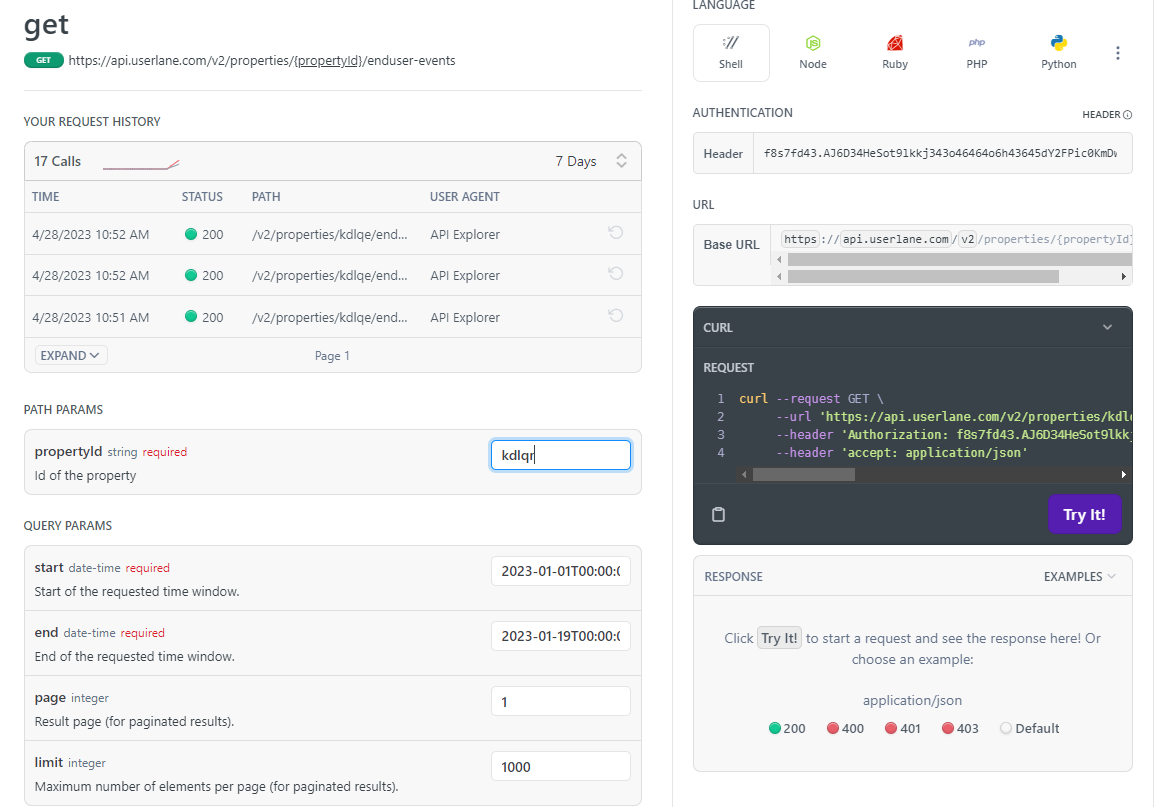
Parameters
In order to target the data for your application and for a specific time span, you will need to enter search parameters:
Property ID: the individual Userlane ID of your application
Start + End: here you can select a time span for the data you want to export. Use the following time format: 2023-04-01T00:00:00+00:00 (the bold section sets the date, here, it is 1 April 2023, you can leave the rest like in the example)
Page and Limit options: the maximum elements per page is 1000, if your result is bigger, you will need to request the data for each page separately by changing the page number and running the query again
The API can export data from maximum 60 days in the past.
Here is an example of properly filled out parameters:
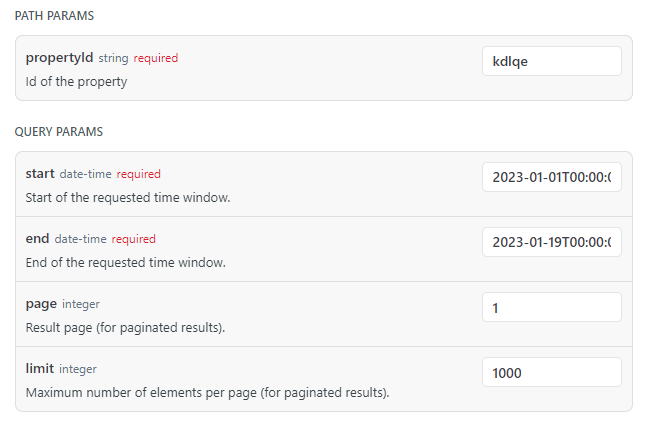
Authentication
The request is only possible if authenticated with the correct token. Please paste it into the Authentication field:

Run the request
Once all the parameters are set, you can run the query by clicking on the “Try it” button in the CURL section.
If everything goes well, you will see the results in the Response section below.
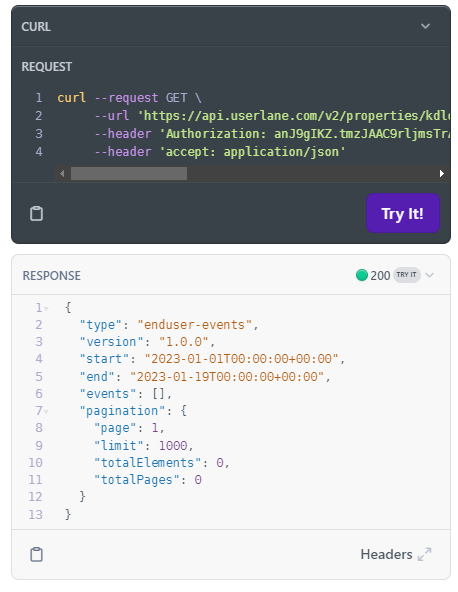
You can copy the results by clicking on the Copy icon.
The request code can be copied as well and used in another tool.
Troubleshooting
If the request is not successful, you will see an error message in the result section. You may look for possible issues based on the message it contains.
The most common errors relate to the wrong date format or incorrect/ invalid token being used, like in this example:
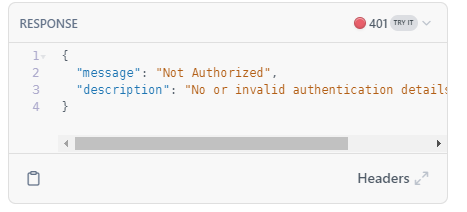
If you see any errors, please revise all the data based on the article. If the issue still occurs, please reach out to us.
To match Guide or Announcement IDs with their titles, just export the data to CSV from the Portal analytics. The file will show both the ID and the title.
