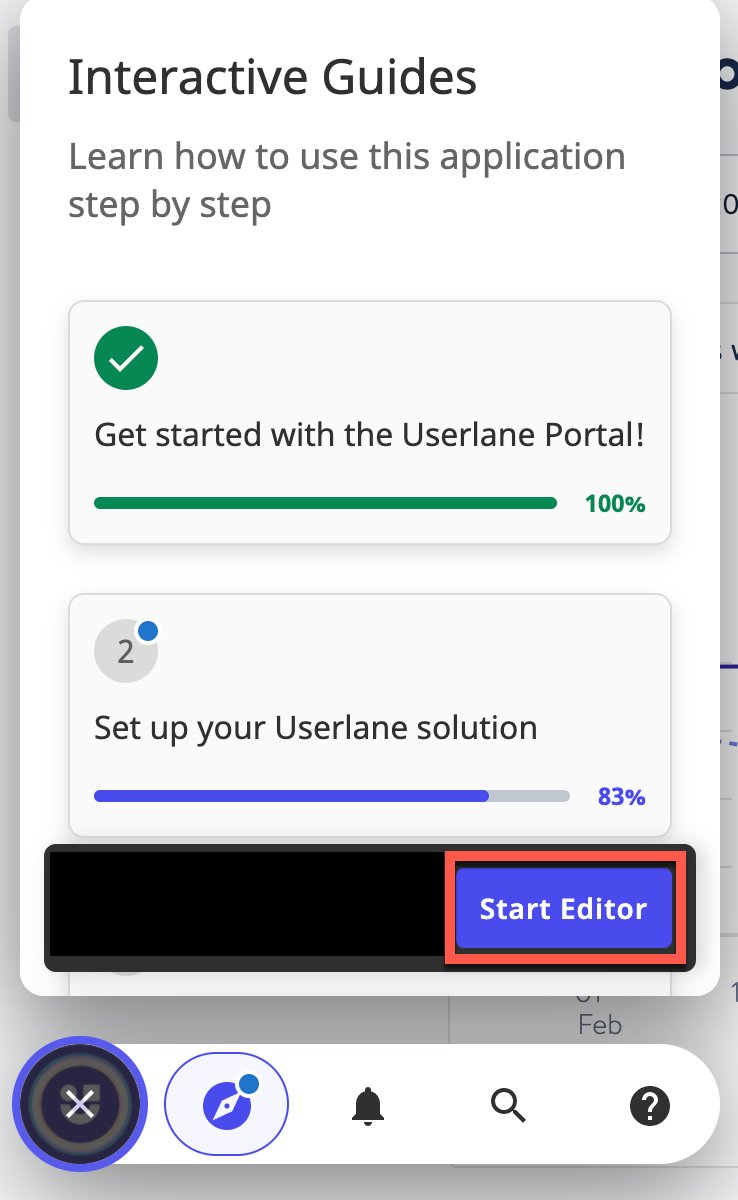Why use it
The Userlane Editor is visible only to users that had been invited to the Userlane Portal as an admin, contributor, or moderator. These user roles have distinct rights to create, edit, or manage content. Some factors can influence the visibility of the Editor. This article contains a checklist of possible issues to look into for editor troubleshooting.
Open the Editor
There are three ways to open the Editor:
- Sign in to the Userlane Portal at family.userlane.com, go to Guides and click on Open Application. You'll go directly to your software where you will be able to edit the content.
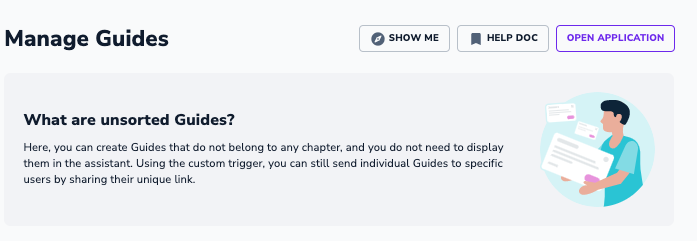
- If Userlane is implemented via the browser extension, you can open the Editor via the browser extension. Go to your application, click the Userlane extension, then select Start Editor.
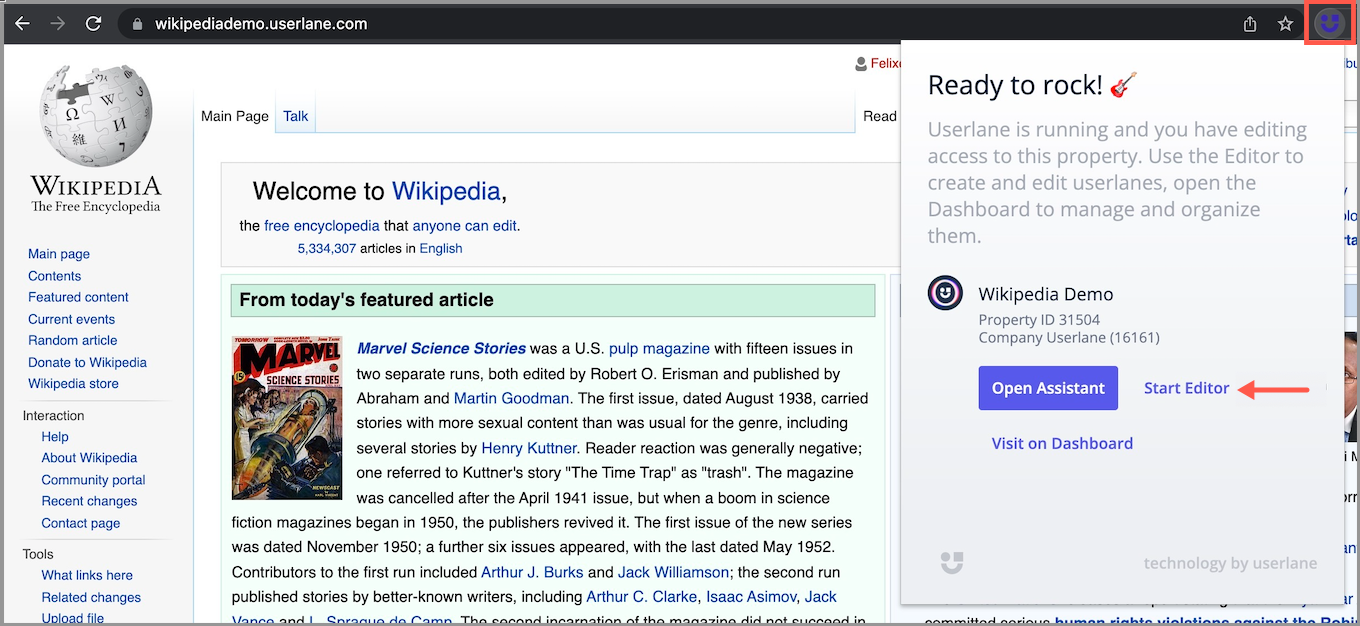
- You can open the Editor via the Userlane Assistant. Go to your Assistant, then select Start Editor.
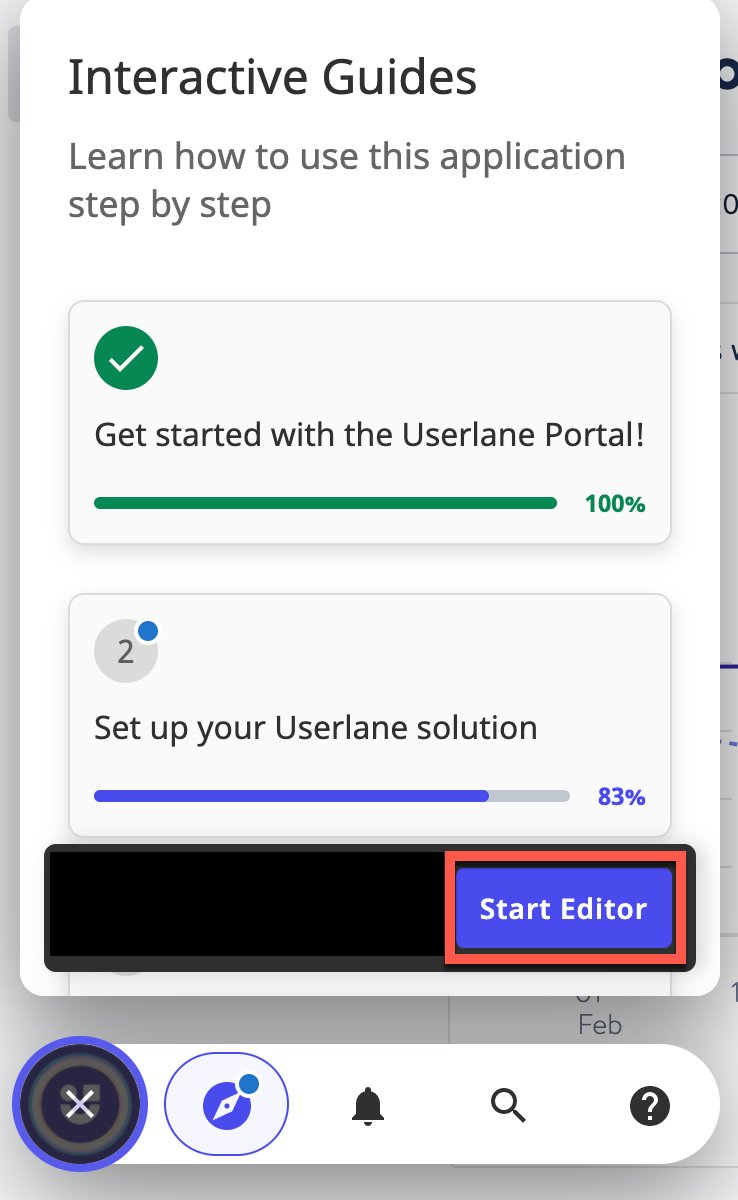
Editor Checklist
1. Make sure you are logged into the Userlane Portal
Check if you’re signed in to the Userlane Portal at family.userlane.com in the same browser. Then, reload the page after you sign in to the Portal.
ℹ️ The cookie that stores the information about your account and access rights only works within one browser.
2. Make sure your application is added as an underlying application
Ensure that your software is added to your Portal. Sign in to the Userlane Portal at family.userlane.com. Click the Application dropdown then select Settings > Application URLs.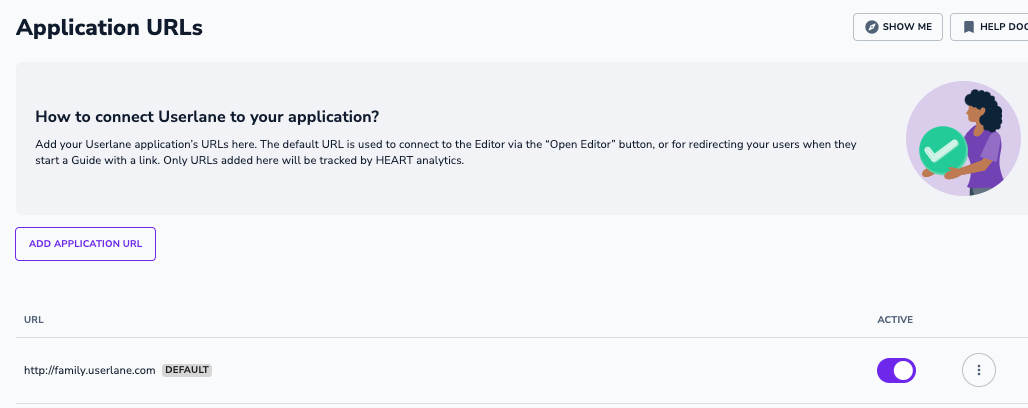
3. Allow third-party cookies
Some browsers block 3rd party cookies by default, including the ones coming from Userlane. This will block some of the Userlane elements. You can check if this is the case by allowing all cookies in your browser settings (only for the sake of testing).
If this has solved the problem, you can put the following domains in your browser's "3rd party cookie allowed list"
- your app's domain you want to use Userlane on
- Userlane's domain [*.]userlane.com
After you added these domains, you can switch the main cookie setting back to default.
You may need to ask your colleagues in IT for help.
ℹ️ For more on enabling the third-party cookies, please review the links below for your browser: Google Chrome, Mozilla Firefox, Safari, and Microsoft Edge.
If none of the links above is beneficial for you, check the guidelines in the browser's help center.
As an alternative, there are extensions that allow third-party cookies. If you would like to use this solution, Userlane's underline application URLs should be added to those extensions.
4. Install the latest Userlane browser extension version
Userlane's browser extension should be updated to the latest version. This process may vary depending on the browser that you use. Please follow the guidelines provided by different browsers on how to update extensions.
5. Ensure you are not using an incognito mode / private tab
Note that the Userlane Editor does not work in private modes unless you have enabled private mode for extensions.
6. Deactivate any ad blockers
Some adblockers can prevent any cookies collection. Allow Userlane for your adblocker or deactivate it.
7. Your page is blocking Userlane
Sometimes the Userlane elements are not loading properly due to a Content Security Policy or CORS (Cross Origin Resource Sharing) Policy running on the underlying app and blocking unfamiliar sources. An indicator of this is usually a red error in the browser console where CORS or content security policy is mentioned along with Userlane. If this is the case, please share with your developers this article.
ℹ️ CSP is an added layer of security that helps to detect and mitigate certain types of attacks.
8. Clear your Cache and Cookies
At times previous website settings and histories impact how good websites run. After the browser history for all time is cleared, sign in to the Userlane Portal again and refresh your application page.
By following this Editor Checklist, you will be able to access and use the Userlane Editor seamlessly, allowing you to create, edit, and manage content effectively within the Userlane Portal.