Why use it
You can customize the Guide behaviour to
- adjust the user experience
- enforce a specific behaviour
Where to find it
The following options are under the Customize > Guides tab in the Portal.
Customize the behaviour
Require your end users to complete Guides in a specified order
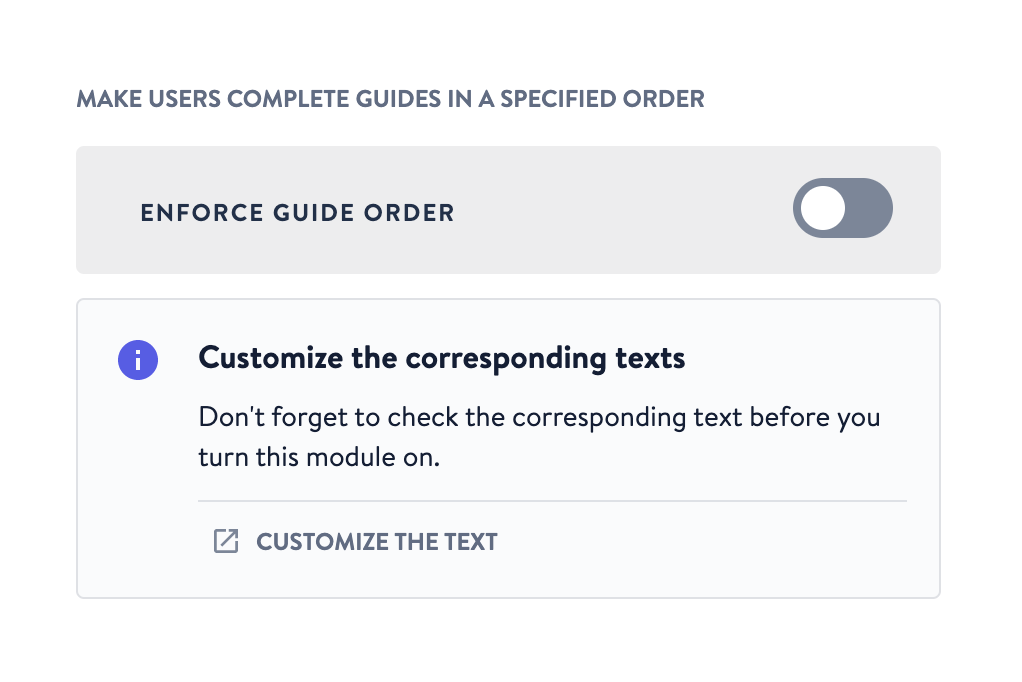 If activated, users must complete all Guides in the predefined order. If deactivated, users can complete Guides in any order they prefer.
If activated, users must complete all Guides in the predefined order. If deactivated, users can complete Guides in any order they prefer.
Notify your users when a step can not be found
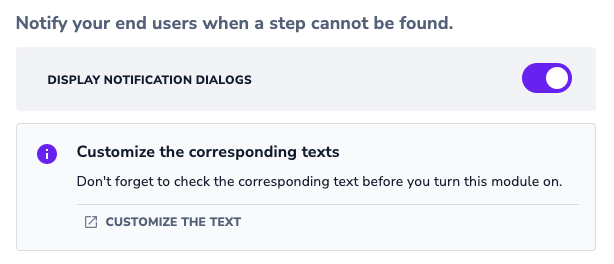 If activated, users will see a loading step and error notification in case a step can not be found. Should the last step still be available on this page, the Back button will be present.
If activated, users will see a loading step and error notification in case a step can not be found. Should the last step still be available on this page, the Back button will be present.
Confirm exit from a Guide
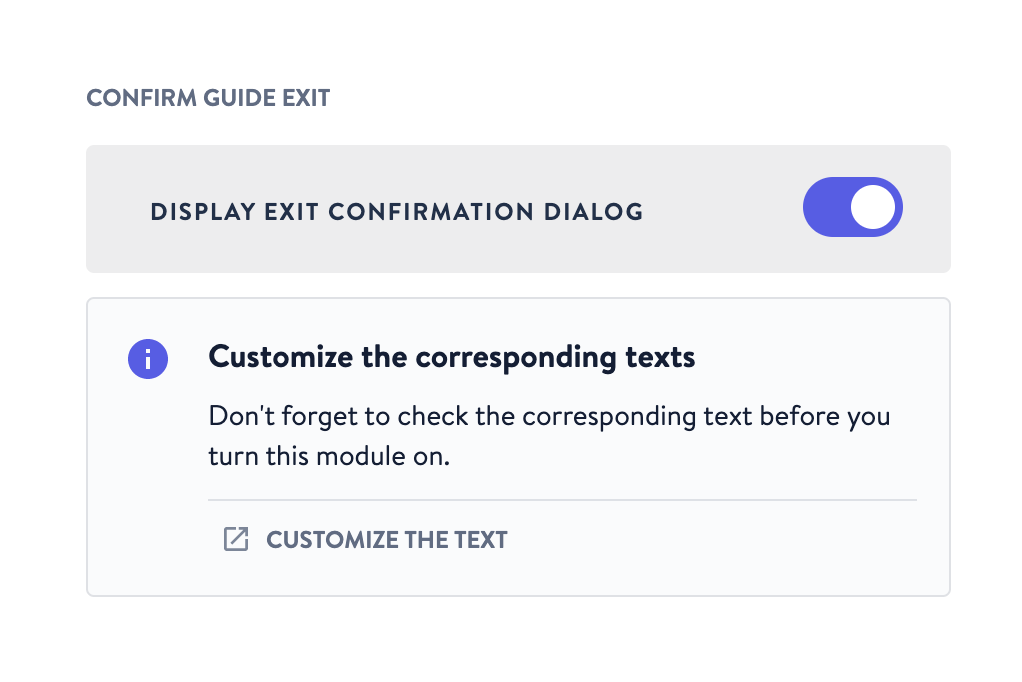
Determine if your end users should be required to confirm that they want to exit the Guide when they click on the "X" in the top right corner of a step.
ℹ️ An exit confirmation increases the completion rate.
Display an additional hint
If your end users have to interact with your application and remain inactive, we’ll show a large arrow that points at the elements that they need to interact with.
Add the option for end users to go back one step
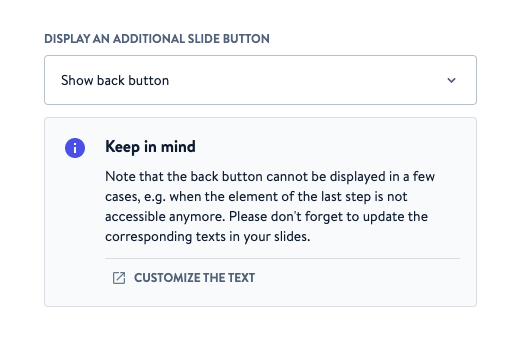
An extra button to the left of the main button will be displayed. It can be omitted entirely or used to offer your users more flexibility.
